Finding ways to enhance customer experience is always a driving force at Simply Voting, and because of this we are pleased to announce our new Roles feature for streamlining user permissions.
Accounts on Simply Voting often have multiple organizational users, since managing elections sometimes isn’t just a one person job, or other stakeholders might be involved in helping keep elections transparent and auditable. If you are still sharing a single user login among organizational staff – we would encourage you to review best practices and create individual users (click here to learn more)!
To facilitate managing multiple users, we’ve launched roles. Roles provide a set of permissions which can be applied to multiple users, and to get you started you will find several default roles reflecting popular groups of user permissions.
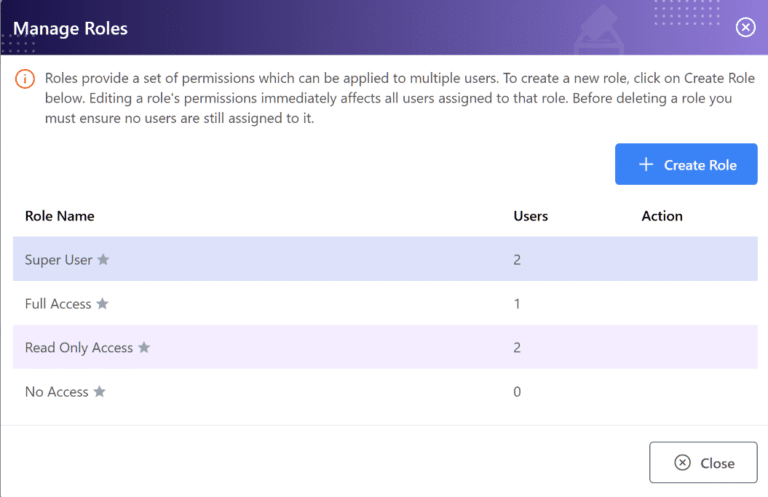
Customers also have the option to create their own more nuanced roles (click here to learn more). For instance, a “scrutineer” role might have permissions related to read-only access to the Electors, Results, and Reports sections, but no access to any other sections within an election.
Any edits to the defined permissions for custom roles like this, such as say updating the scrutineer role to also include full access to the Account Log section, would then update the permissions of all users assigned to this role – saving you the headache of updating each user one by one and ensuring everything is the same across the board for the group of users.
We hope this feature enhancement helps keep your user management simple! Don’t hesitate to contact Support if you have any issues, questions, or concerns.