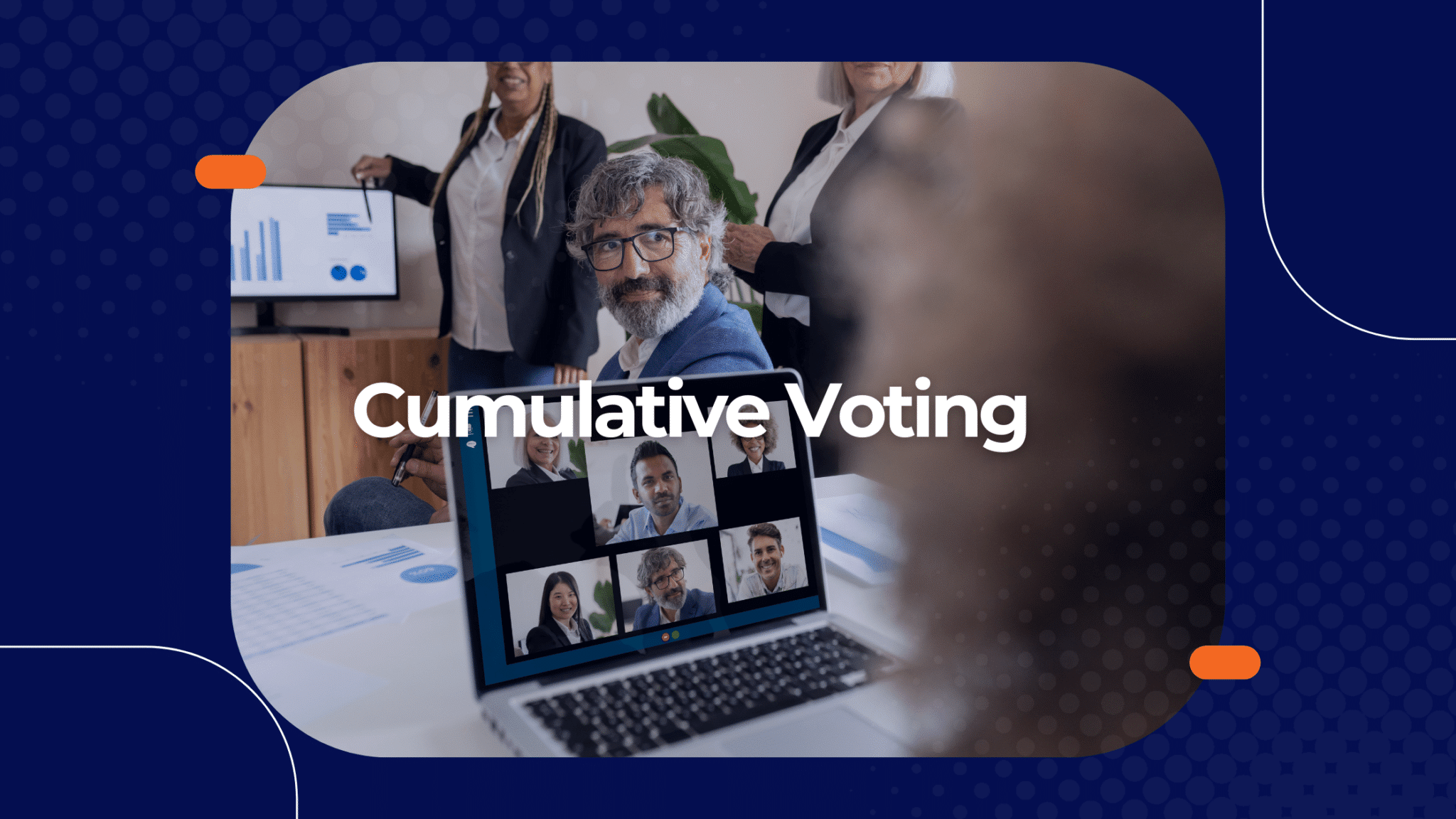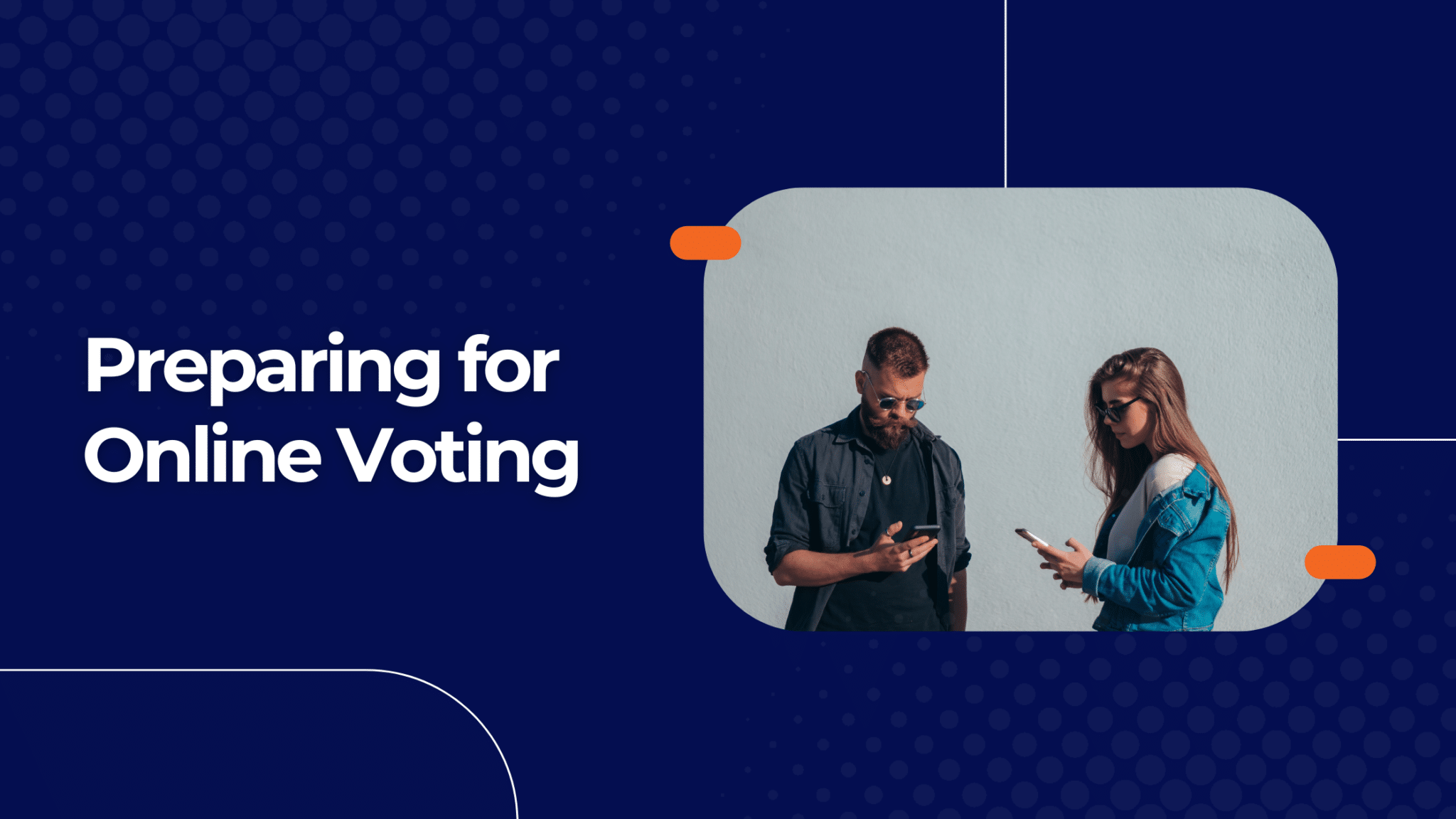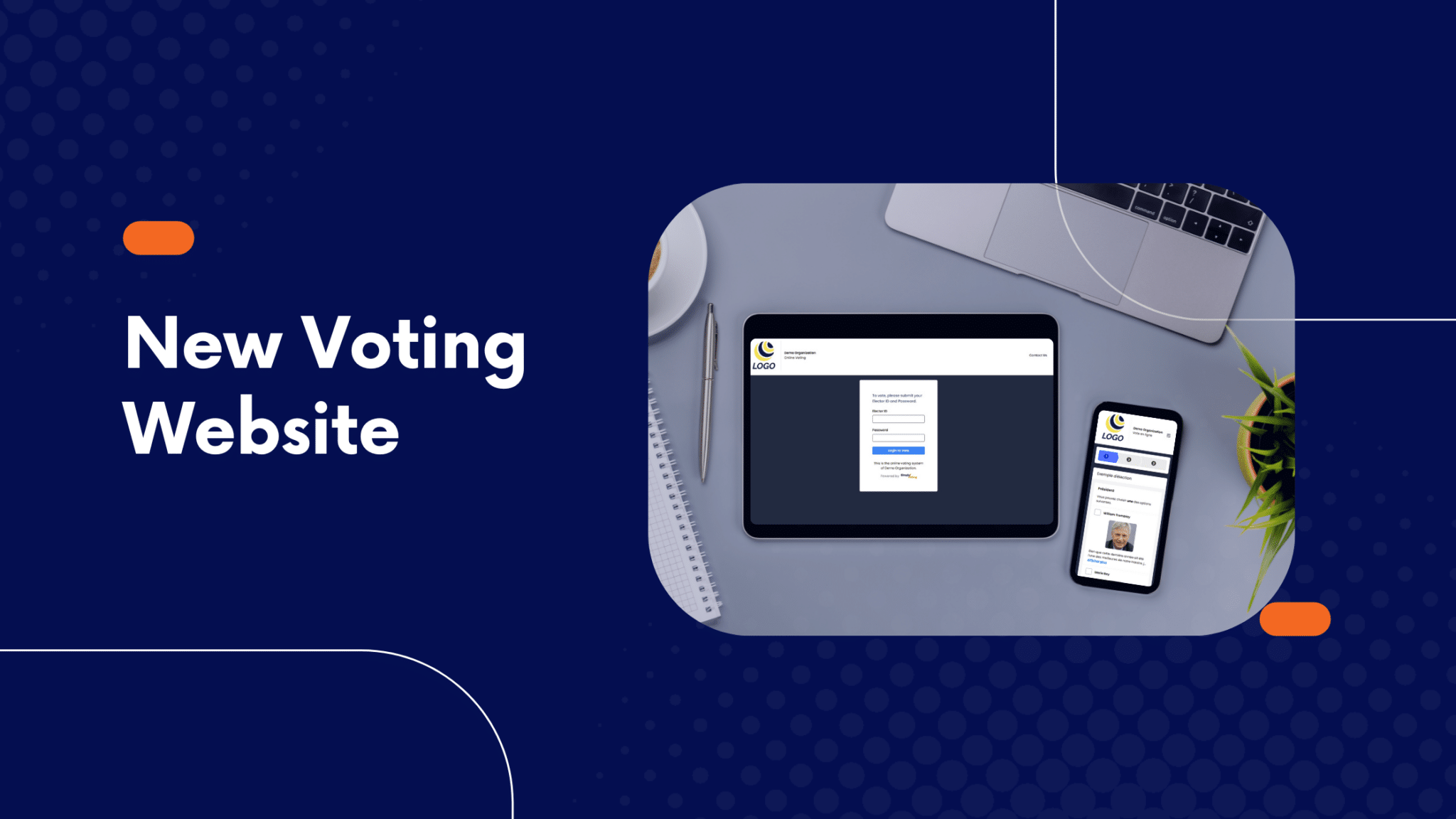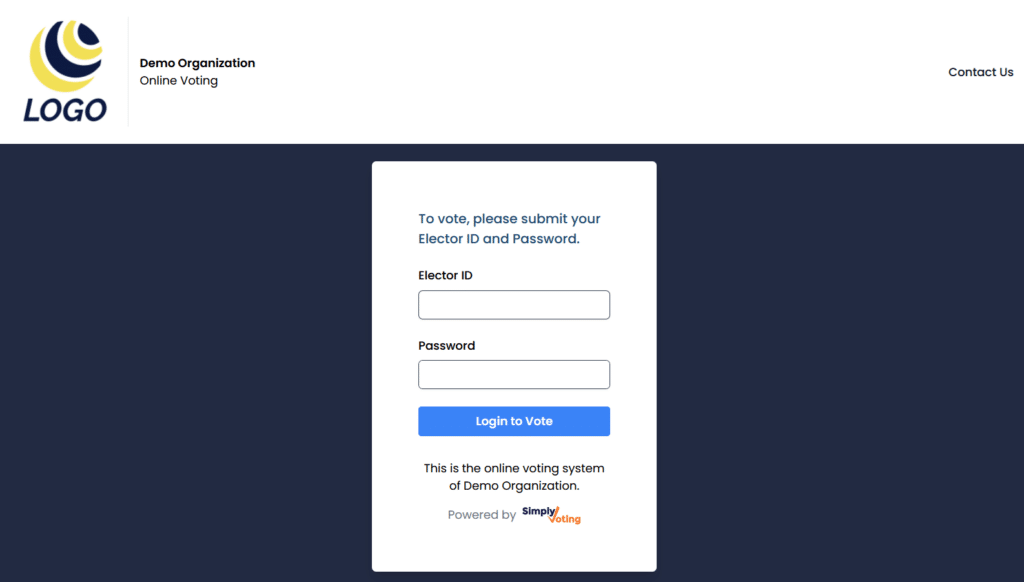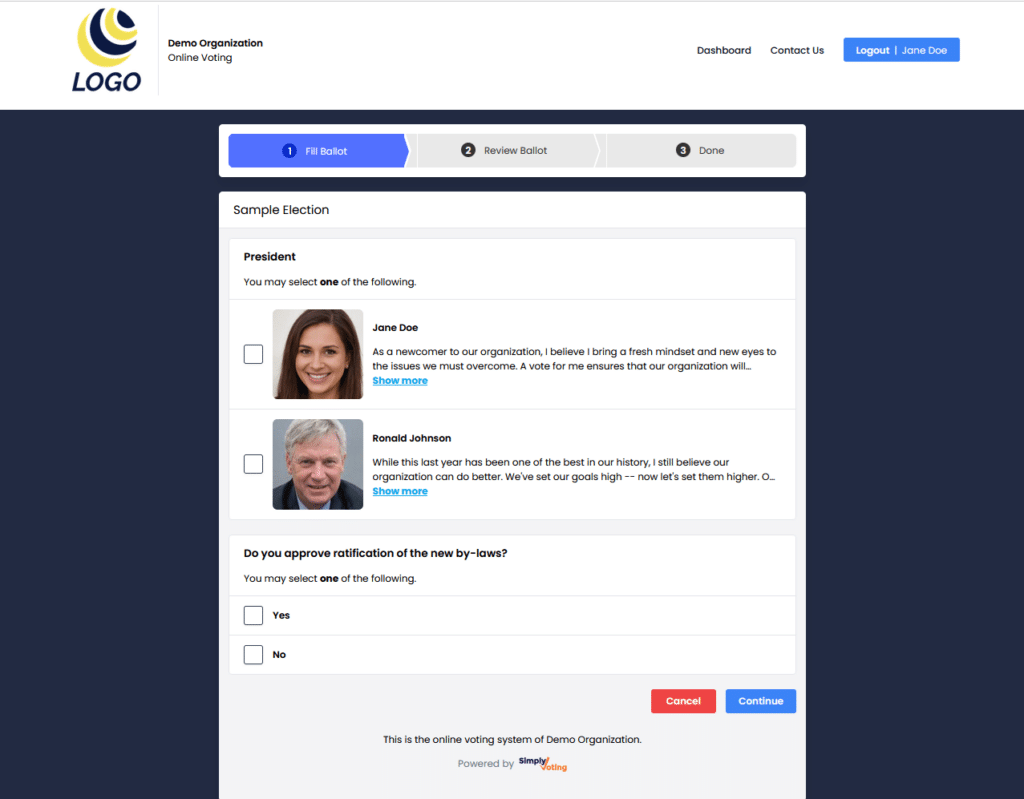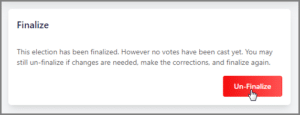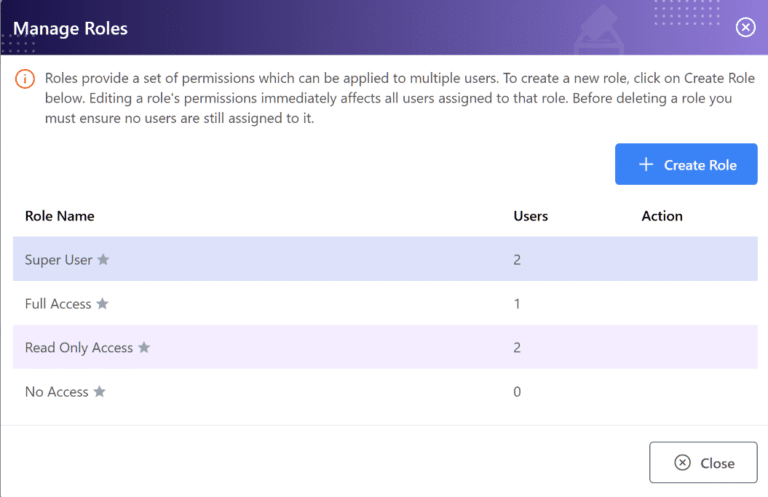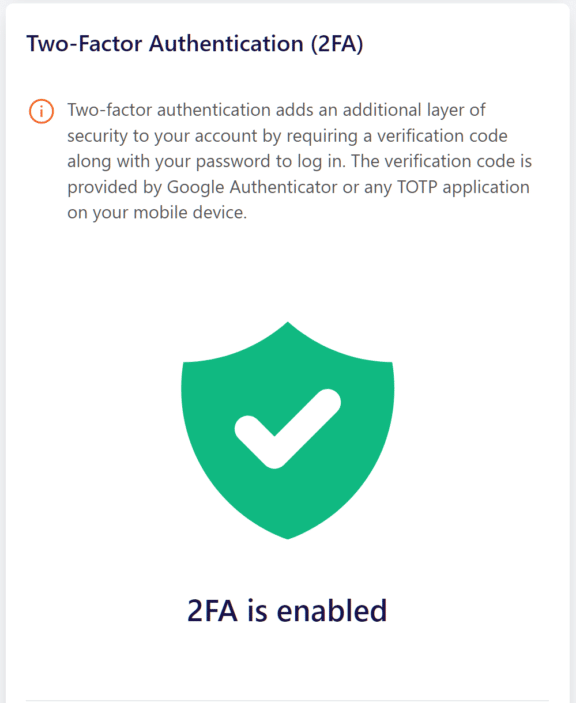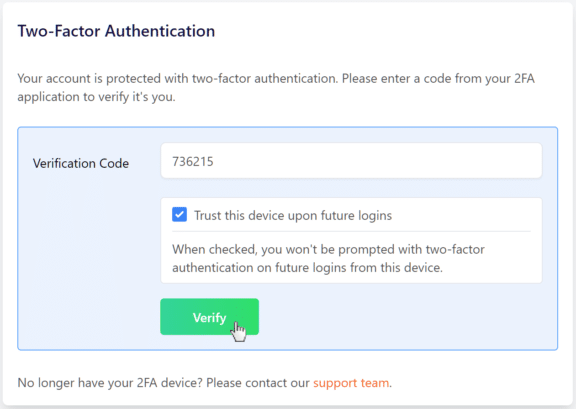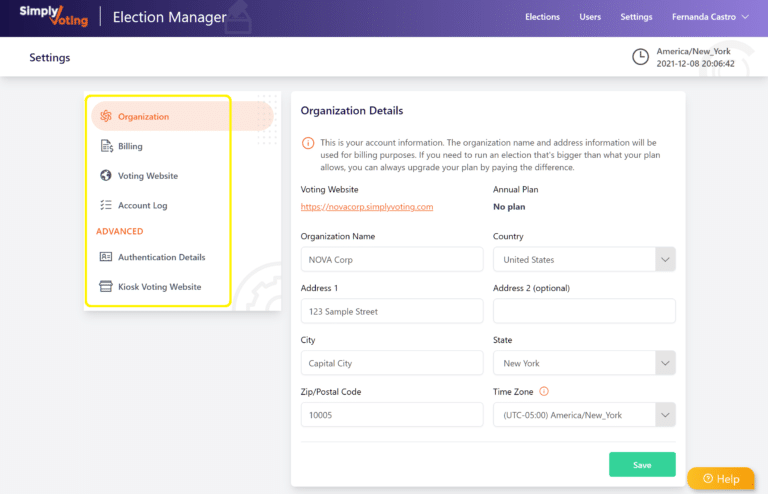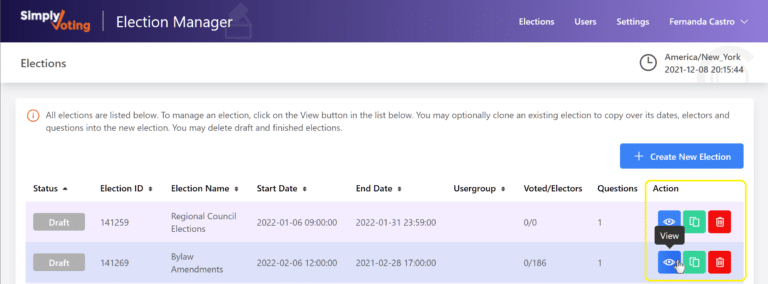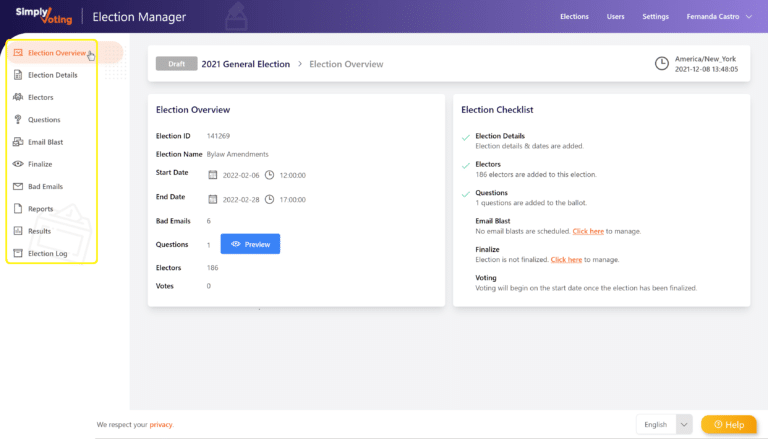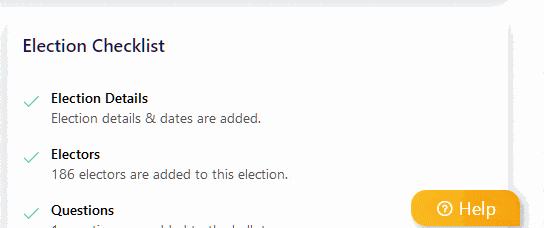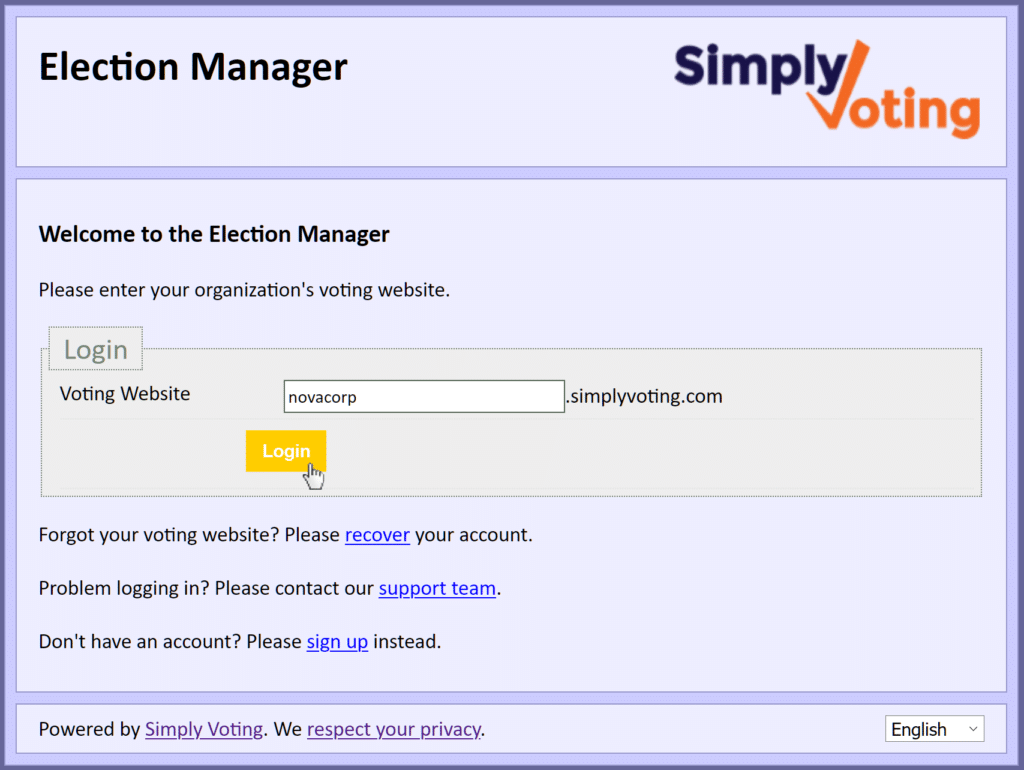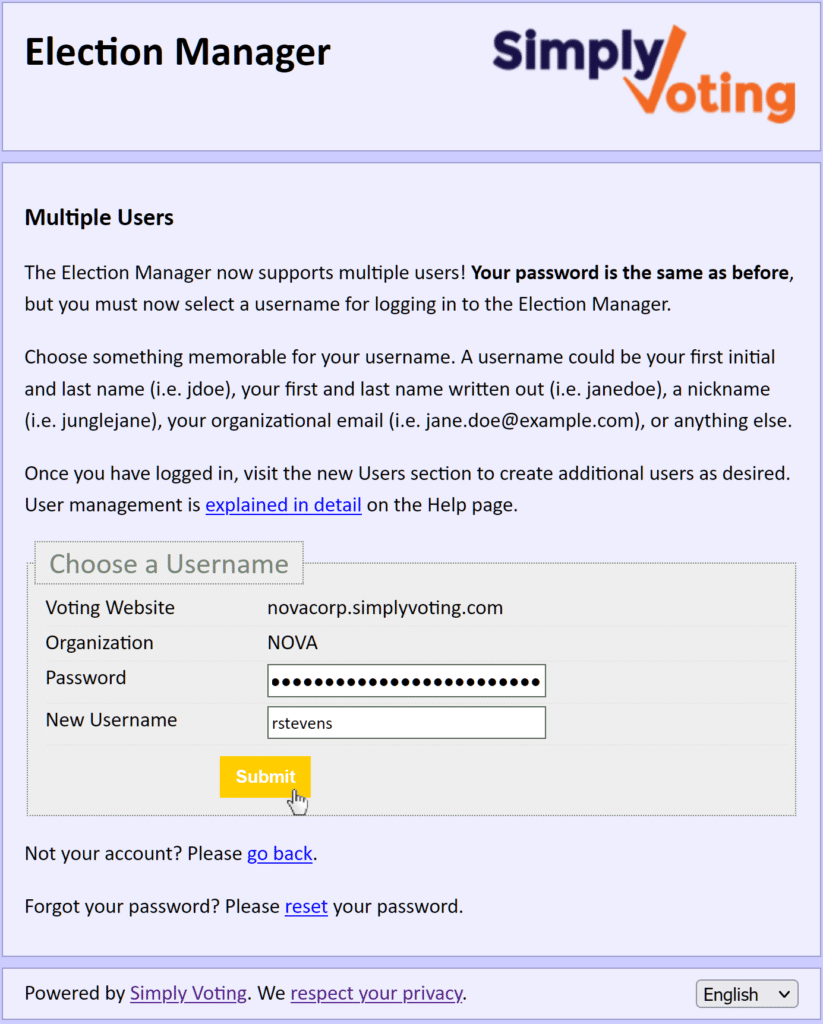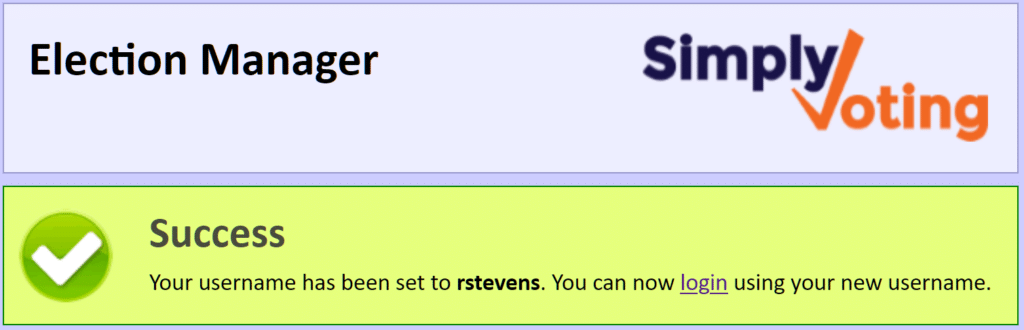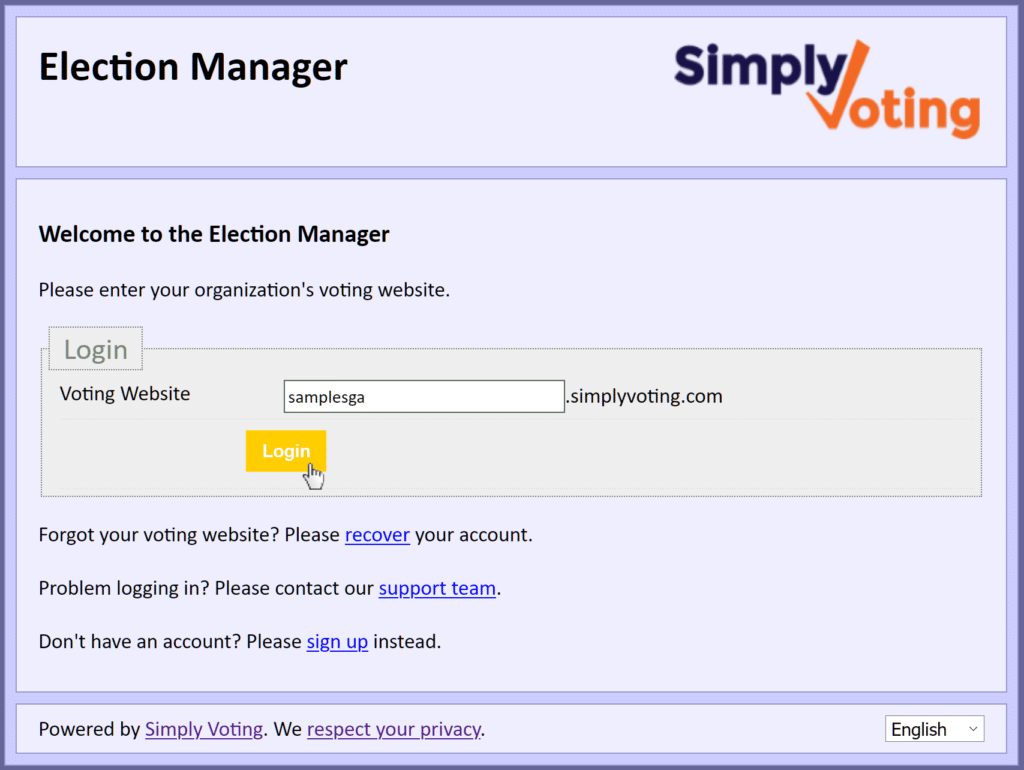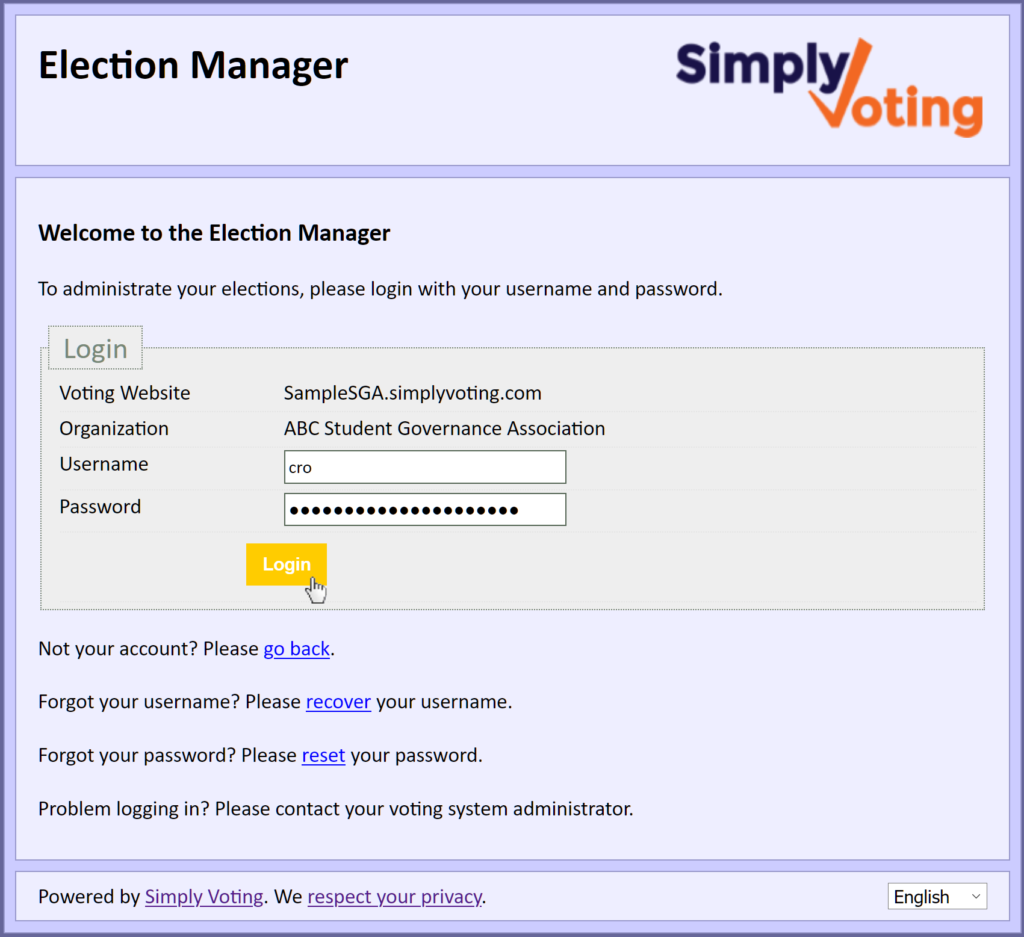Cumulative voting is a type of voting system that allows electors to allocate their votes in a flexible manner during an election. Voters are given a certain number of votes to allocate for a specific position, they can then distribute these votes among the candidates however they’d like.
This method can be particularly useful for corporate elections where shareholders are voting.
Let’s see how cumulative voting operates, how results are calculated and why it’s an ideal system to enhance shareholder representation.
What is cumulative voting?
Unlike traditional voting methods where each voter casts one vote per candidate, cumulative voting allows voters to assign a given number of votes (or points) across various candidates in an election. The number of votes is based on the shareholding of the elector.
For example, if a shareholder owns 12 shares, they would be granted 12 votes to distribute as they see fit. If there are 5 candidates, that elector can choose to:
- Assign all 12 votes to 1 candidate
- Allocate votes in any combination that’s fits their preference.
This flexibility ensure that shareholders can strategically support candidates who aligns with the values and goals.
The election organizer can decide whether voters must allocate all of their votes of if they can choose to allocate fewer votes than the total amount allowed.
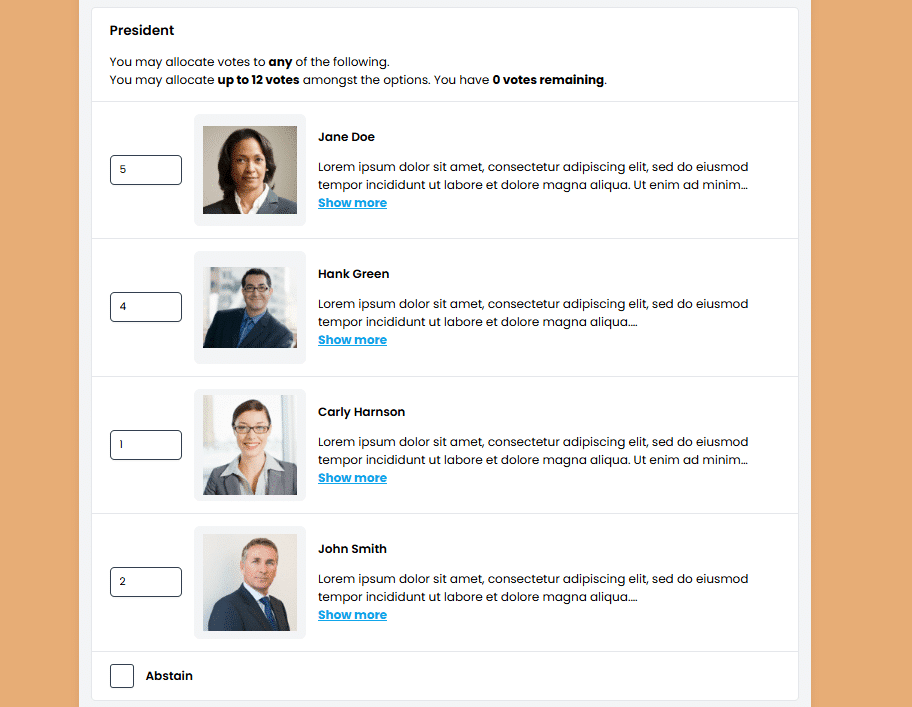
Calculating results in Cumulative Voting
Once all the votes are cast, the next step is to calculate the results. Here is how it works:
- One seat election: After votes are cast, a vote counting algorithm tallies to total number of votes allocated to each candidate. The candidate with the most votes wins.
- Multi-seat election: In the case where multiple positions are up for election (such as electing several board members), the candidate with the highest percentage of vote will win the first seat, the second highest percentage will win the second seat and so on until all the positions are filed.
Why should you use Cumulative Voting for your shareholder election?
There are several advantages to using cumulative voting for shareholders elections:
- Increased influence of minority shareholders
Cumulative voting particularity benefits minority shareholders by allowing them to concentrate their votes on one candidate, increasing their influence despite owning fewer shares. If multiple minority shareholders allocate all their votes to the same candidate together, it gives them more power to influence the outcome of the vote.
Because of this increased influence, minority shareholders are more likely to engage in the voting process and feel like their votes matter. This leads to better participation and a stronger sense of ownership.
- More flexible voting
Voters have more control over how they allocate their votes. They can support a single candidate of spread their votes across multiple candidates. This flexibly allows more thoughtful voting and better representation.
How to run a cumulative election?
If you have looking to implement cumulative voting for your next election, Simply Voting offers and easy to use platform that allows cumulative voting and ensures security and transparency throughout the process.
To learn more about how cumulative voting works and how to setup your election, check-out our step-by step guide.